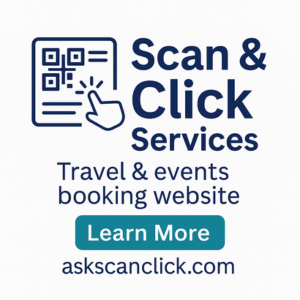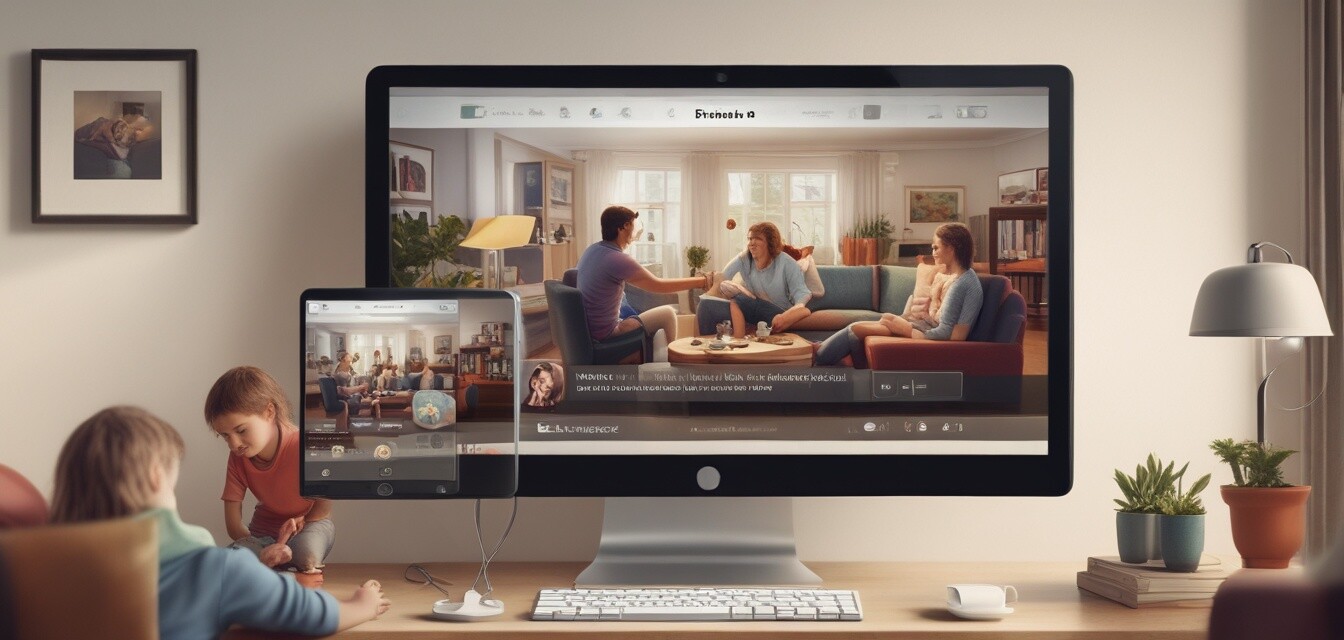
How to Activate Parental Controls on Your Devices
Key Takeaways
- Activating parental controls can help protect children from inappropriate content.
- Different devices have unique settings for parental controls.
- Regular monitoring and adjustments are essential for effective usage.
- Using multiple layers of protection can enhance internet safety.
Having control over the content children can access online is crucial in today's digital world. Setting up parental controls on various devices ensures a safer online experience. This article provides a complete guide on how to activate parental controls on popular devices.
What are parental controls?
Parental controls are software and tools designed to restrict or monitor what children can view and access on devices. They allow parents to control content types, manage screen time, and filter inappropriate sites, helping to protect children from harmful material while encouraging responsible internet usage.
Why use parental controls?
- Protection from inappropriate content.
- Promotes healthy screen time habits.
- Enhances guidance on online interactions.
- Provides peace of mind for parents.
How to activate parental controls on different devices
Parental control activation varies across devices. Here’s a breakdown of how you can set them up on various platforms:
| Device/Platform | Step-by-Step Guide |
|---|---|
| Android Devices |
|
| iOS Devices |
|
| Windows 10/11 |
|
| MacOS |
|
| Gaming Consoles |
|
Tips for effective parental control management
To maximize the benefits of parental controls, consider the following:
- Regularly review and update settings according to your child's maturity level.
- Start conversations about internet safety and why these controls are in place.
- Monitor online activity intermittently to ensure compliance and understanding.
- Utilize other resources such as creating a family media plan or discussing safe online behaviors.
- Consider combining software parental controls with hardware solutions for layered protection.
Understanding common features of parental controls
Most parental controls come with a variety of features, including:
| Feature | Description |
|---|---|
| Content Filtering | Blocks inappropriate websites and content categories. |
| Screen Time Management | Limits the amount of time spent on devices or apps. |
| Activity Monitoring | Provides logs of online activity and app usage. |
| Location Tracking | Monitors the physical location of devices. |
| Social Media Controls | Manages interactions and privacy on social media platforms. |
Additional resources
For further information on ensuring safe internet experiences for your children, check out the following resources:
- Tips and tricks for broadband management
- Network security devices
- WiFi extenders to enhance connectivity
- ISP reviews and comparisons
- Guides to choosing the right internet plans
Final thoughts
Setting up parental controls is an essential step in guiding your children through the vast online world. By following the steps outlined in this guide, you can take proactive measures to ensure a safer online environment, promote healthy habits, and create a better balance between technology and real-life experiences.