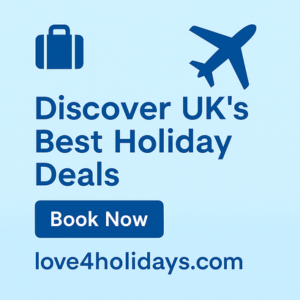Configuring Parental Controls on Your Internet Router
Key Takeaways
- Parental controls help manage your children's internet usage.
- Most modern routers come with built-in parental control features.
- Setting up controls involves accessing your router's settings page.
- You can schedule internet access and filter content.
- Regularly review and adjust settings as needed.
In the digital age, ensuring your children's safety online has become increasingly important. Configuring parental controls on your internet router is a practical approach to managing their internet usage, allowing you to control what they see and how much time they spend online. In this step-by-step guide, we'll walk you through the process of setting up parental controls on your router to safeguard your family's internet experience.
Why Use Parental Controls?
Parental controls are designed to help you manage your children’s online activities. They allow you to set limits on internet access, filter inappropriate content, and keep track of your children's online behavior. Here are some reasons why parental controls are essential:
- Protect children from inappropriate content.
- Manage screen time effectively.
- Monitor online activities for safety.
- Encourage offline activities and family time.
Step-by-Step Guide to Configuring Parental Controls
Step 1: Access Your Router's Settings
To start, you need to access your router’s settings. Here’s how:
- Connect to your home network.
- Open a web browser and enter your router’s IP address. Common addresses include 192.168.1.1 or 192.168.0.1.
- Log in with your username and password. If you haven’t changed these, they may still be set to the default values.
Step 2: Locate the Parental Controls Section
Once logged in, navigate to the parental controls section. This can typically be found under “Security,” “Access Restrictions,” or “Parental Control” tabs. If you are unsure, check your router's manual for specific navigation tips.
Step 3: Setting Up Parental Controls
Here are some common settings you can configure:
| Feature | Description |
|---|---|
| Content Filtering | Block websites with inappropriate content based on categories or keywords. |
| Time Restrictions | Set specific times when internet access is allowed or denied. |
| Device Management | Specify which devices the controls apply to by MAC address or device names. |
Step 4: Create User Profiles
Most routers allow you to create user profiles for individual children. This means you can set different restrictions for each profile based on their age and maturity level. Here’s how:
- Click on “Add User” or “Create Profile.”
- Enter the user’s name and select devices to manage.
- Customize the restrictions using the settings mentioned above.
Step 5: Save Your Settings
After configuring the desired settings, be sure to save your changes. Most routers will prompt you to do this before exiting the settings page.
Tips for Effective Parental Control Configuration
Beginner Tips
- Regularly check the activity reports if your router provides them.
- Be transparent with your children about the controls you’ve set.
- Adjust settings regularly as your children grow and their needs change.
- Consider using additional apps for more extensive monitoring.
- For more information on internet plans, visit our Data Plans and Pricing page.
Conclusion
Configuring parental controls on your internet router is a straightforward process that can offer peace of mind for any parent. By taking the time to properly set these controls, you are actively safeguarding your children while they explore the vast world of the internet. For further insights into optimizing your internet experience, visit our Tips and Tricks section.
Pros
- Enhances online safety for children.
- Allows customized internet usage based on age.
- Can contribute to better family dynamics by encouraging offline time.
Cons
- Some settings may be complicated for non-tech-savvy parents.
- Children may find ways to bypass restrictions.
- Requires regular updates and monitoring.
Additional Resources
For more information on routers and internet services, feel free to check out our High-Speed Routers, ISP Reviews and Comparisons, and other useful resources that can enhance your internet experience.