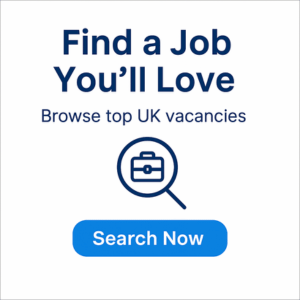Managing multiple devices on your home network
Key Takeaways
- Optimize bandwidth allocation to enhance performance for all devices.
- Utilize Quality of Service (QoS) settings on your router.
- Regularly update firmware and device drivers to improve stability.
- Consider using a wired connection for bandwidth-intensive devices.
- Monitor network traffic to identify any issues or bottlenecks.
In today's digital age, having multiple devices connected to your home network is a common scenario. Whether it's laptops, smartphones, smart TVs, or gaming consoles, each device competes for bandwidth. This can lead to slowing down your internet connection, affecting performance and user experience. In this article, we'll discuss effective ways to manage bandwidth effectively and ensure smooth connectivity for all your devices.
Understanding bandwidth allocation
Bandwidth is the amount of data that can be transmitted over your internet connection at any given time. Properly managing bandwidth allocation can optimize performance for every device connected to your network.
Assess your internet speed
Before launching into bandwidth management, check your overall internet speed. Use online tools to test your speed and see if you're getting what you're paying for. This will be the foundation for understanding how to manage your devices.
Quality of Service (QoS) settings
Many modern routers come with QoS settings that allow you to prioritize certain devices or applications. This means you can allocate more bandwidth to devices that require it most, such as:
- Smart TVs streaming high-definition content
- Gaming consoles needing low latency for online gaming
- Devices used for video conferencing or remote work
Using wired connections for critical devices
For devices that require a stable and high-speed connection, consider using an Ethernet cable. Wired connections provide better stability and speed compared to Wi-Fi, helping to reduce latency and improve overall performance.
Tips for managing your network
Limit the number of active devices
While you might have plenty of devices available, you don't need all of them connected at the same time. Disabling Wi-Fi on devices that are not in use can help free up bandwidth.
Regular updates and maintenance
Keep your router and devices updated. Regularly update firmware and software to ensure optimum performance and protection against vulnerabilities.
Monitor your network traffic
Utilize network monitoring tools to check which devices are consuming the most bandwidth. This information can help you make necessary adjustments.
Placement of your router
The placement of your router can dramatically affect your signal strength. Ensure it is in a central location free of obstructions. Higher placement can often provide a better signal.
Setting up a guest network
Consider setting up a guest network for visitors. This prevents guests from using your main network, allowing your devices to operate more smoothly and securely. For more insights on setting up secure networks, check out our Network security devices category.
Comparison of bandwidth management strategies
| Strategy | Pros | Cons |
|---|---|---|
| QoS settings | Prioritize bandwidth for important devices | Complex to set up |
| Wired connections | Enhanced stability and speed | Lack of flexibility |
| Monitoring tools | Identify bandwidth hogs | May require technical knowledge |
| Scheduling bandwidth | Optimize internet usage | Requires management effort |
Conclusion
Managing multiple devices on your home network doesn't have to be a daunting task. By understanding bandwidth allocation and utilizing tools like QoS, wired connections, and regular monitoring, you can ensure optimal connectivity for every device in your home. For more tips on enhancing your internet experience, visit our Tips and Tricks section.
Pros
- Enhances user experience across devices
- Improves overall network performance
- Helps to identify and resolve connectivity issues
Cons
- Requires some technical knowledge
- May involve time-consuming adjustments