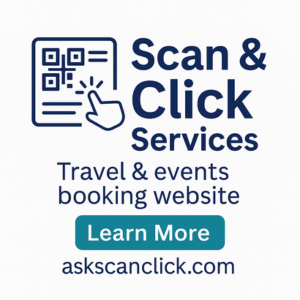How to Troubleshoot Slow Internet Speeds
Key Takeaways
- Check physical connections and devices.
- Restart your modem and router to refresh your connection.
- Conduct speed tests to identify the problem accurately.
- Limit background applications that use bandwidth.
- Consider upgrading your plan or equipment if issues persist.
Experiencing slow internet speeds can be frustrating, and it can impact your productivity, entertainment, and overall online experience. Fortunately, there are effective methods to diagnose and resolve these slow internet issues right from your home. In this article, we’ll go through some practical troubleshooting steps that can help you reclaim your broadband performance.
Common causes of slow internet speeds
Before we dive into the troubleshooting steps, it's helpful to understand what might be causing your slow internet speeds. Here are some common culprits:
- Outdated hardware, like modems or routers.
- Too many devices connected to the network.
- Interference from walls or other electronic devices.
- Network congestion during peak hours.
- Issues with your Internet Service Provider (ISP).
Troubleshooting steps to resolve slow internet speeds
1. Check physical connections and devices
Before delving into complex solutions, ensure that your internet hardware is set up correctly. Check the following:
- Ensure all cables are securely connected to the modem, router, and your computer or device.
- Inspect cables for fraying or damage.
- Confirm that the modem and router lights indicate a healthy connection.
2. Restart your modem and router
A simple restart can often solve many connectivity issues. Here's how:
- Unplug the power cable from your modem and router.
- Wait for about 30 seconds.
- Plug the modem back in first, followed by the router.
- Wait for all the lights to stabilize before testing your connection.
3. Conduct speed tests
Run multiple speed tests to assess your connection speed. Use reputable sites like:
- Speedtest.net
- Fast.com
Compare your results with the speed you should be receiving from your carrier. This can give you a clear indication of whether the issue lies within your network.
4. Limit bandwidth usage
Check if any applications are consuming too much bandwidth:
- Close background applications that may be using the internet.
- Limit streaming services' quality when multiple devices are in use.
- Pause large downloads and updates until a more convenient time.
5. Optimize your Wi-Fi settings
If you're using Wi-Fi, consider optimizing these settings:
- Change the Wi-Fi channel to one less congested.
- Ensure your router's firmware is updated.
- Position your router in a central location for better coverage.
6. Upgrade your equipment if necessary
If you've tried the above methods and still experience slow speeds, it might be time to upgrade your equipment:
- Invest in a high-speed router to accommodate multiple devices.
- Consider upgrading your modem if it's more than a few years old.
For more information on choosing the right modem and router, check out our guides on high-speed routers and modems and gateway devices.
7. Contact your ISP
If persistent slow internet speeds still affect you after attempting the above fixes, it may be worthwhile to contact your Internet Service Provider. They can:
- Check if there are outages in your area.
- Help diagnose any problems from their end.
- Guide you on potential upgrades or solutions based on your usage.
Conclusion
By following these steps, you should be better equipped to troubleshoot slow internet speeds at home. Regularly checking your equipment and optimizing your network settings can lead to improved performance and a better overall internet experience. Always remember, your ISP is there to help if all else fails.
Pros
- Simple troubleshooting steps can save time and frustration.
- Improves overall productivity and enjoyment of online activities.
Cons
- Some solutions may require investments in new hardware.
- Results may vary based on individual circumstances.