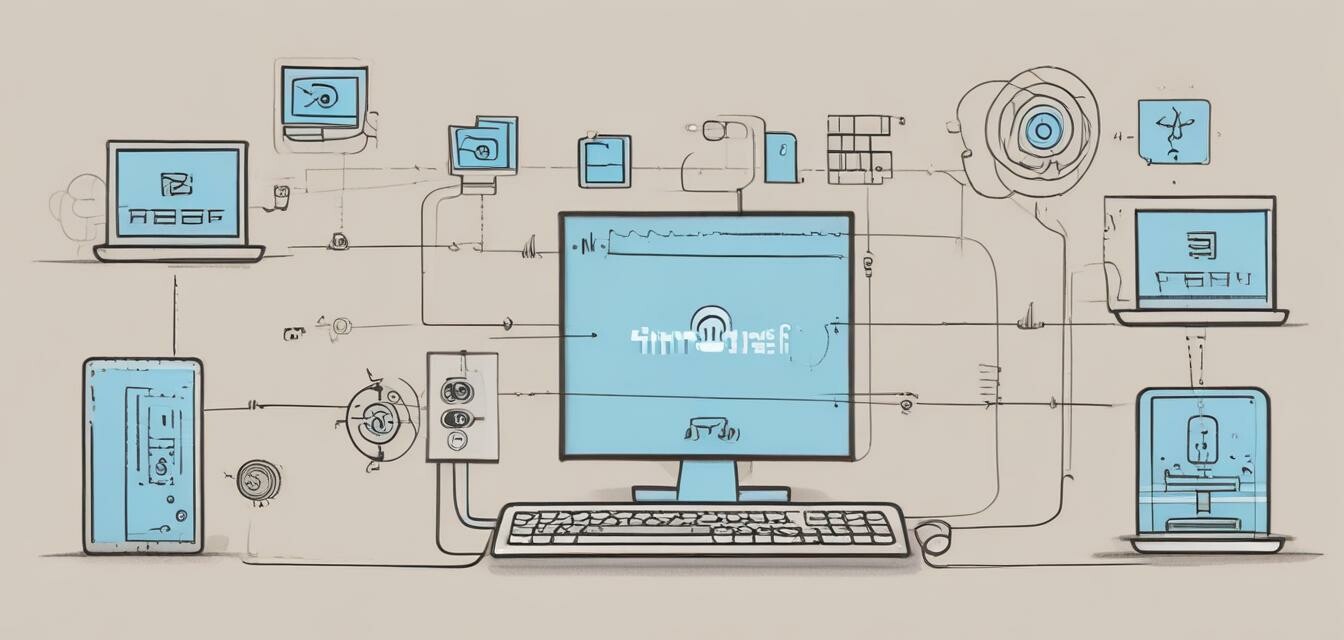
Troubleshooting your internet connection
Key Takeaways
- Identify common internet connection issues such as slow speeds or complete outages.
- Follow effective troubleshooting steps to resolve issues quickly.
- Understand when to contact your Internet Service Provider (ISP) for help.
- Utilize tools to monitor and optimize your internet performance.
Having trouble with your internet connection can be frustrating. Whether you’re experiencing slow speeds, intermittent drops, or complete outages, knowing how to troubleshoot these common issues can save you time and money. In this guide, we will explore the common problems affecting internet connections and provide effective troubleshooting steps to take.
Common internet connection issues
| Issue | Description |
|---|---|
| Slow internet speed | Webpages take a long time to load, streaming is buffering, or downloads are slower than expected. |
| Frequent disconnections | Internet connectivity drops unexpectedly, interrupting online activities. |
| No internet connection | Devices are connected to Wi-Fi, but there is no access to the internet. |
| Wi-Fi signal issues | Weak or inconsistent Wi-Fi signals leading to connectivity issues in certain areas of your home. |
| Interference | Other electronic devices or physical obstacles disrupting your Wi-Fi signal. |
Troubleshooting steps
Step 1: Check your devices
Begin by ensuring that your devices are properly set up and connected.
- Restart your computer or mobile device.
- Check that Wi-Fi is turned on and that you are connected to the correct network.
- Forget and reconnect to the network on your device.
Step 2: Inspect your modem and router
Sometimes the issue may lie with the hardware:
- Ensure that the modem and router are powered on. Look for lights indicating an active connection.
- Restart both the modem and router by unplugging and reconnecting them after a minute.
- Check cable connections to ensure there are no loose or damaged cables.
Step 3: Run a speed test
Use an online speed test tool to measure your internet speed. This can help determine if you're getting the service you're paying for. For more information on how to optimize your internet speed, visit our page on internet speed optimization.
Step 4: Check for service outages
Contact your ISP or check their website for any reported service outages in your area. Follow our guide on ISP reviews and comparisons to learn more about service reliability.
Step 5: Change Wi-Fi settings
If you have access to your router settings, consider adjusting the following:
- Change the Wi-Fi channel to prevent interference.
- Switch between 2.4GHz and 5GHz bands for better performance.
- Ensure your firmware is up to date for improved stability.
Step 6: Optimize your home network
Learn to manage your home network effectively:
- Check if other devices are hogging bandwidth, such as streaming or large downloads.
- Consider using a wired connection for gaming or streaming if possible.
- Use Wi-Fi extenders or mesh systems for better coverage in larger homes. For more on this, check out our guide on Wi-Fi extenders.
Step 7: Contact your ISP
If the problem persists, contact your Internet Service Provider for assistance. They can check for issues on their end and may provide additional solutions. Also, check our section on modems and gateway devices for potential upgrades that could enhance your connection.
Pros
- Simple troubleshooting steps that can save time and frustration.
- Empowers users to take control of their internet experience.
- Increased understanding of internet connectivity issues.
Cons
- Some issues may require professional assistance.
- May not cover every specific situation encountered by users.
Tools for monitoring and optimization
To further enhance your internet performance, consider using the following tools:
- Speed Test: Websites like Ookla's Speedtest help you quickly check your connection speed.
- Network Monitoring: Tools like NetSpot can analyze your Wi-Fi strength and coverage.
- Ping Test: Use online ping test tools to check latency and reliability of connections.
Conclusion
Internet connection issues can be daunting, but with the right troubleshooting steps, you can resolve them effectively. Remember to regularly check both your hardware and settings, and don’t hesitate to reach out to your ISP if you encounter persistent issues. By understanding and managing your home internet network better, you can enjoy a smoother online experience.